UI Tour
Let’s see what a Runbook consumer would see when they runbooks open the my-first-runbook we created in the previous page.
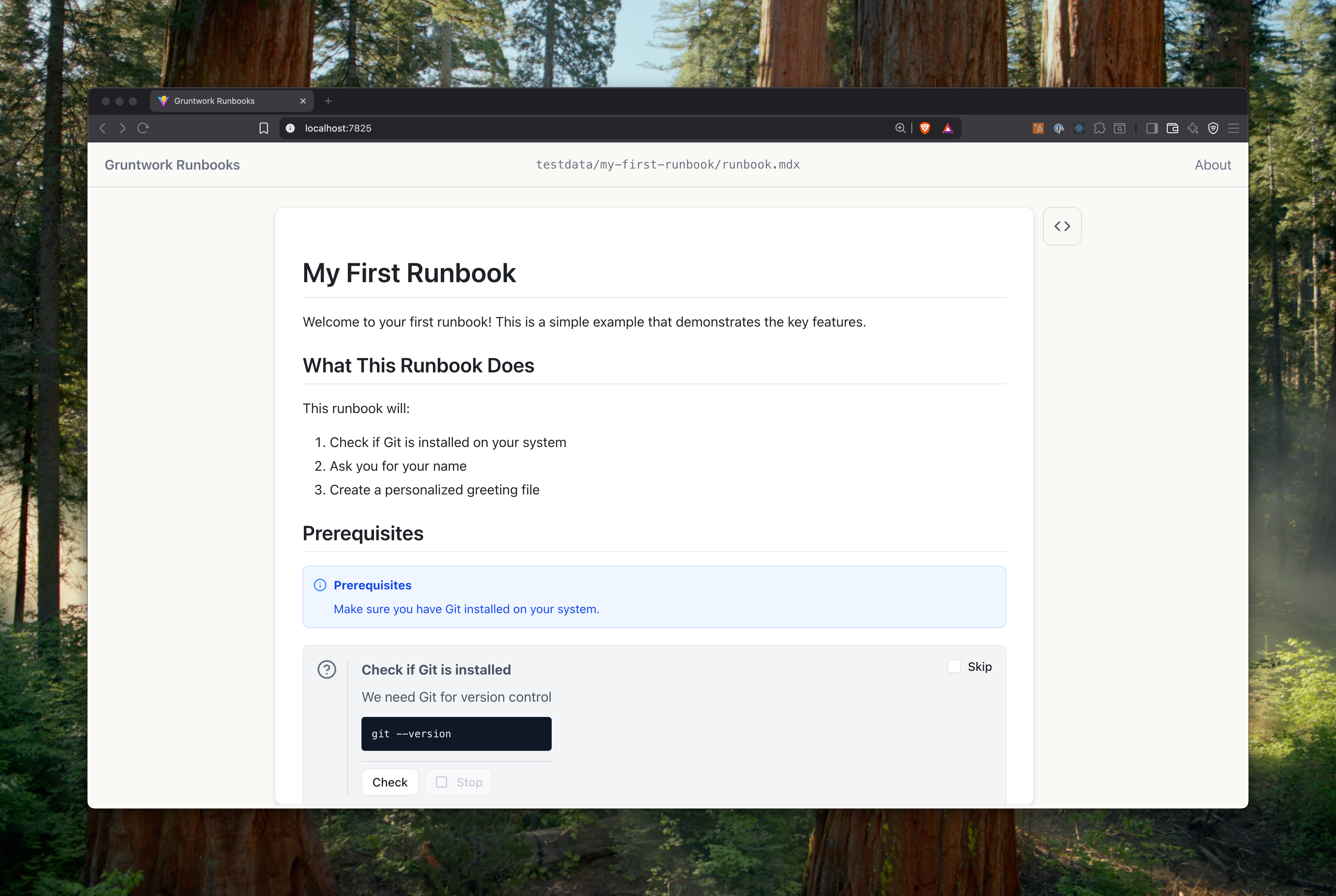
You’ll notice that the first portion of the Runbook renders just like a GitHub README. Once we get to the “Prerequisites” message, we see are first block, the <Admonition>. Let’s scroll down a little further.
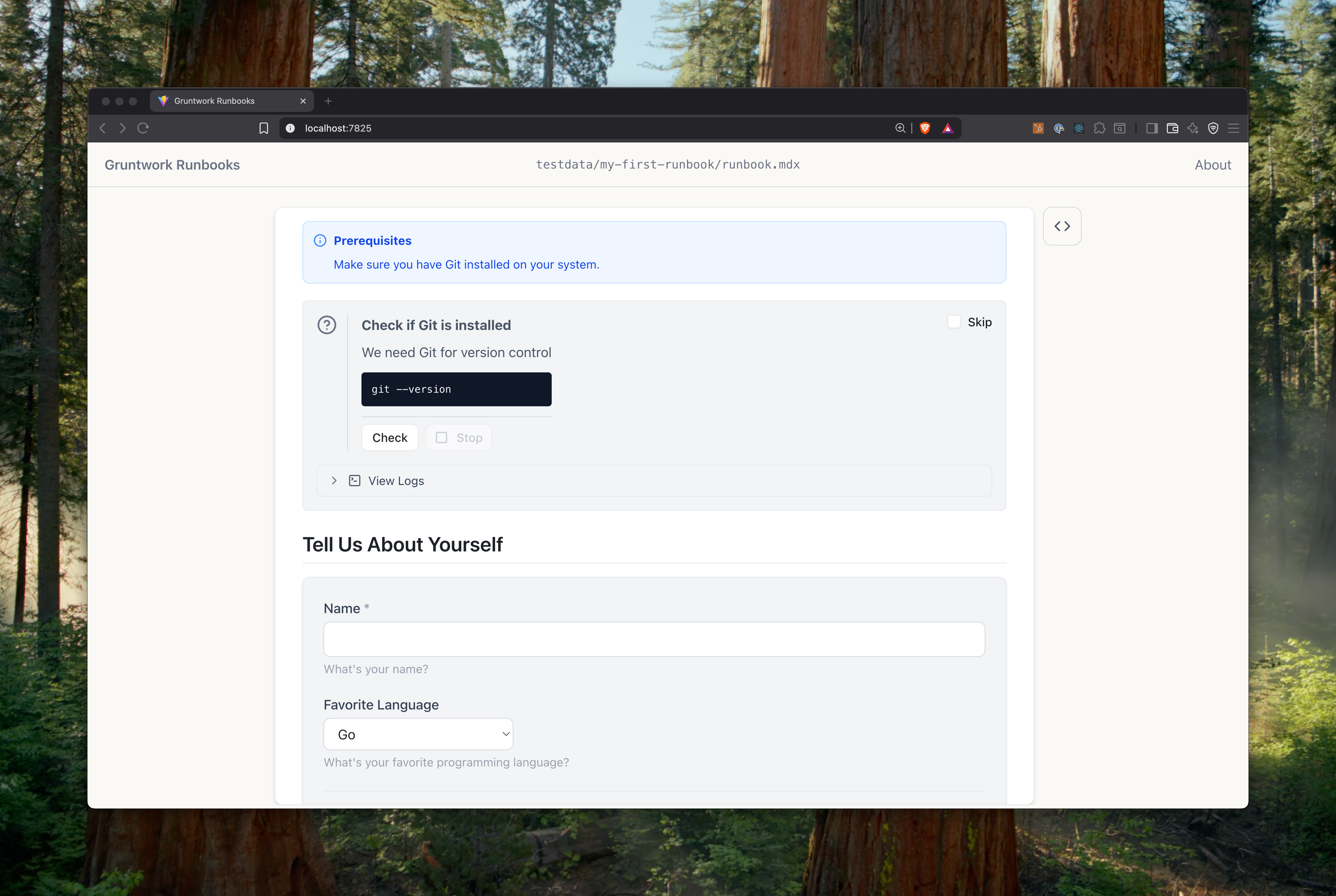
Here we see our second block, the <Check>, in this case one that’s checking the local version of git.
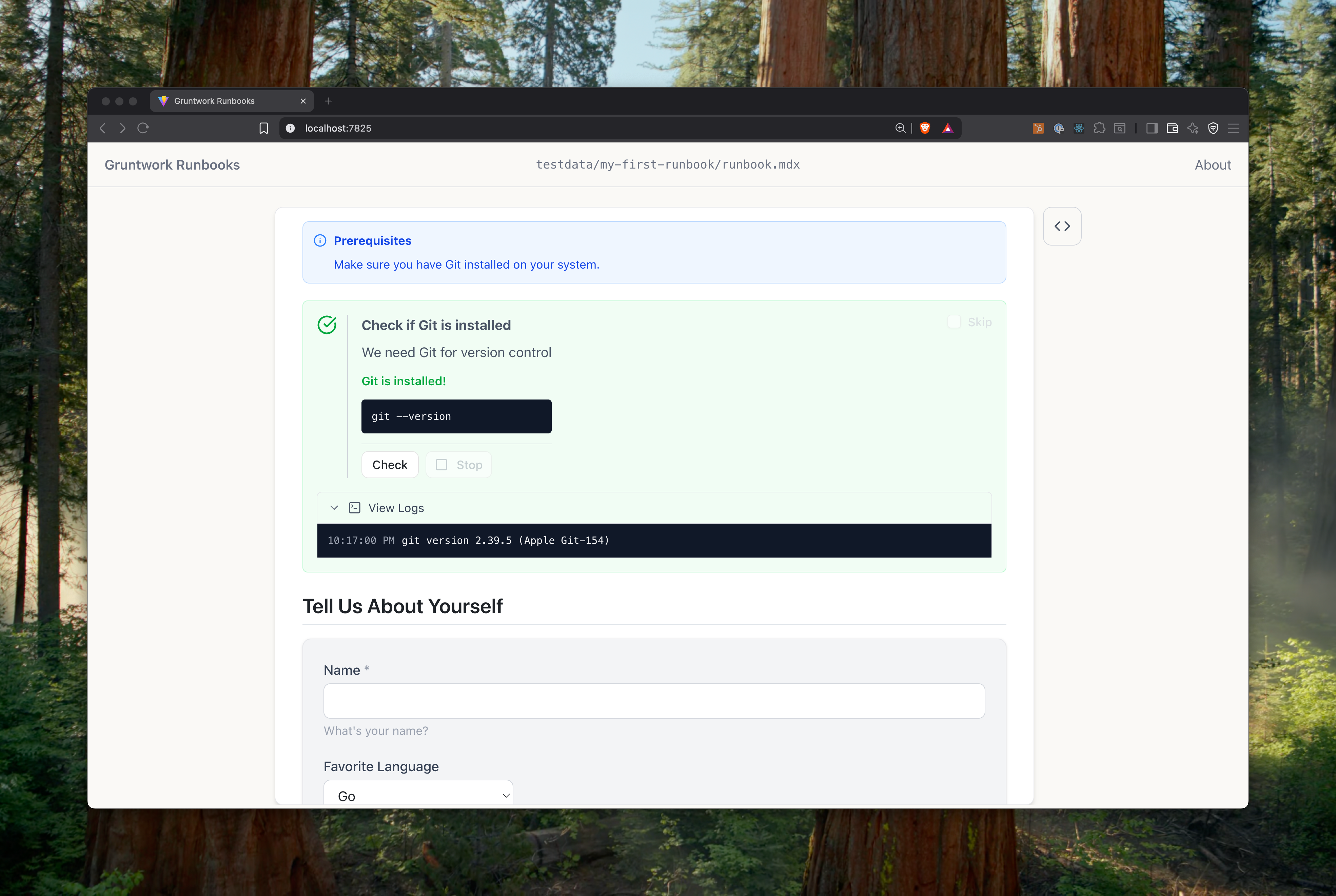
When we press the “Check” button, we can see that the <Check> shows us the execution logs and the success status of the command (in this case, a positive status!).
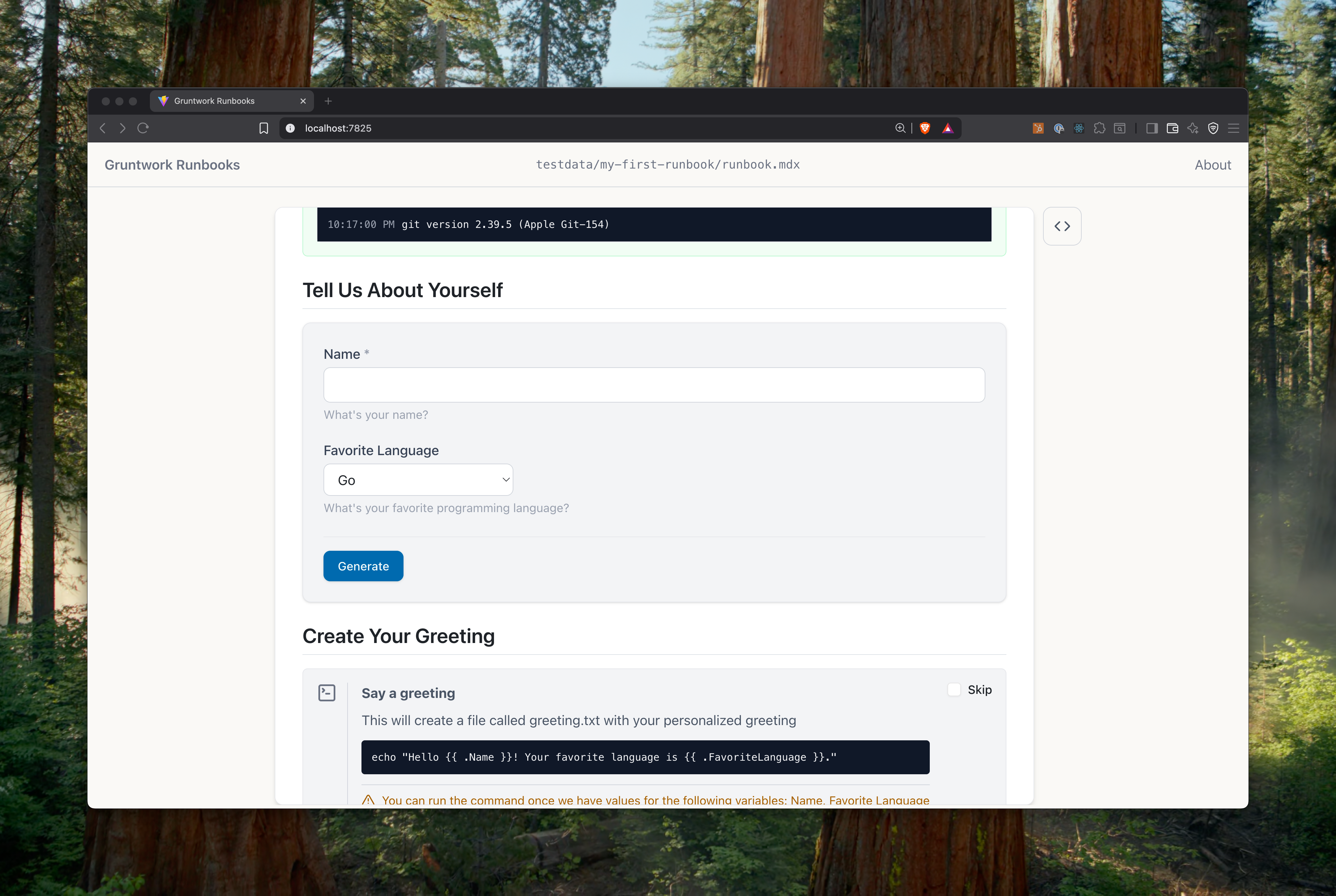
Now we’ve come to our first <BoilerplateInputs> block, which exposes a web form. Runbook web forms are dynamically generated based on the contents of the Boilerplate variables, which in this case were:
variables: - name: Name type: string description: What's your name? validations: "required" - name: FavoriteLanguage type: enum description: What's your favorite programming language? options: - Go - Python - JavaScript - Rust - Other default: GoNow let’s fill out some values, click “Generate” and see what happens.
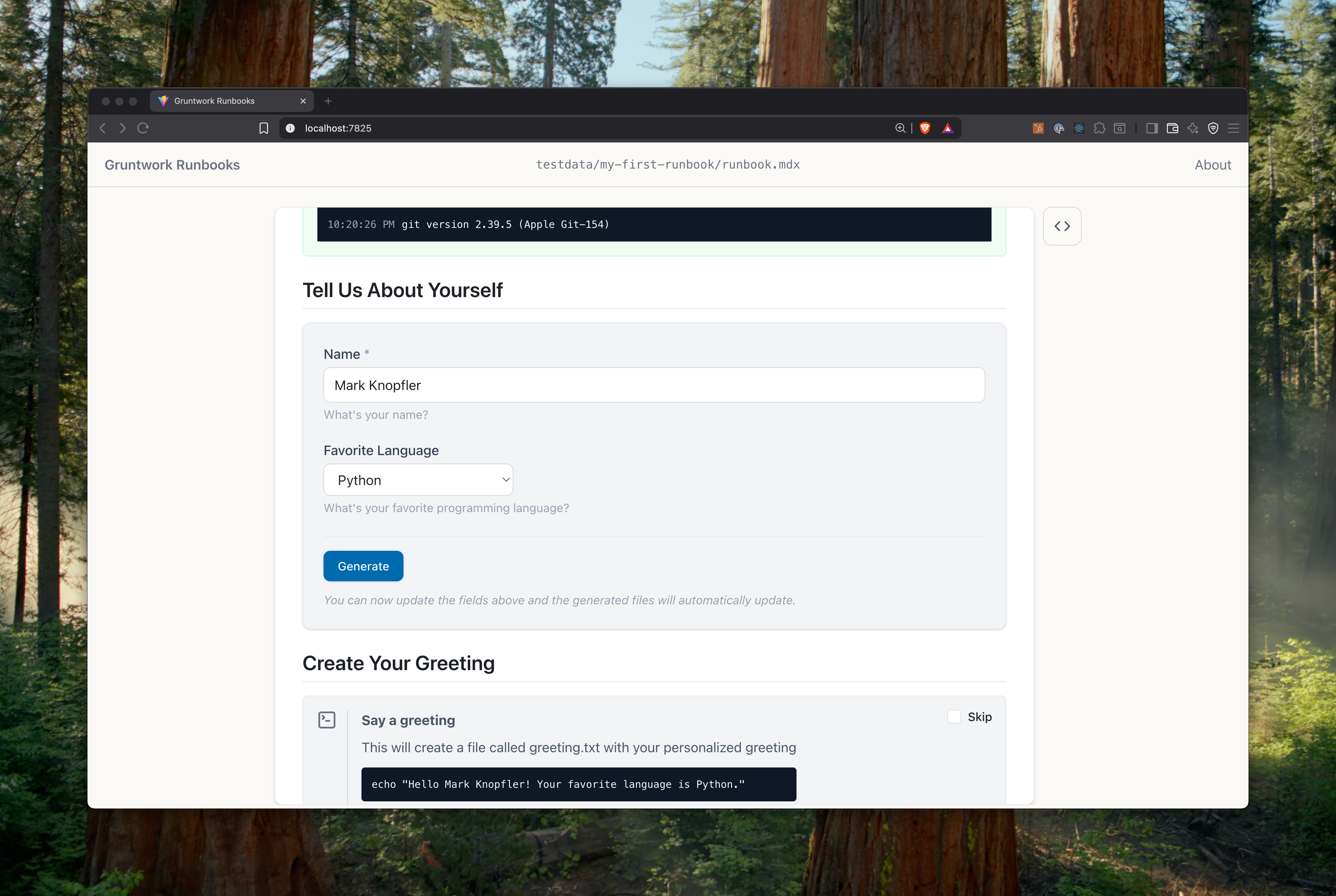
It looks like that <Command> block automatically updated its script based on these values!
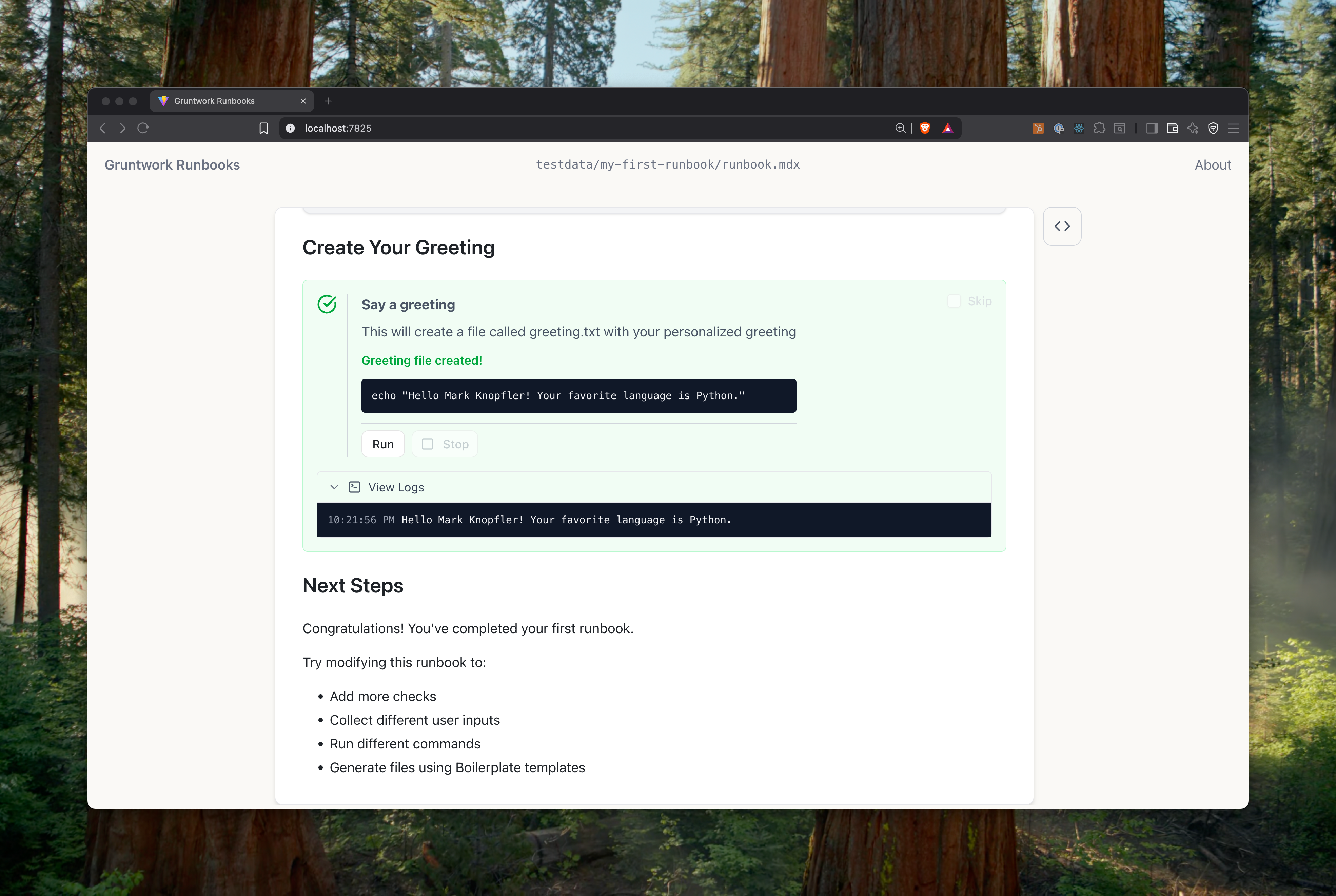
Finally, we can “Run” the command and see the result.
Additional UI
Section titled “Additional UI”The example my-first-runbook Runbook didn’t include any explicit file generation, but here’s an example of what that looks like:
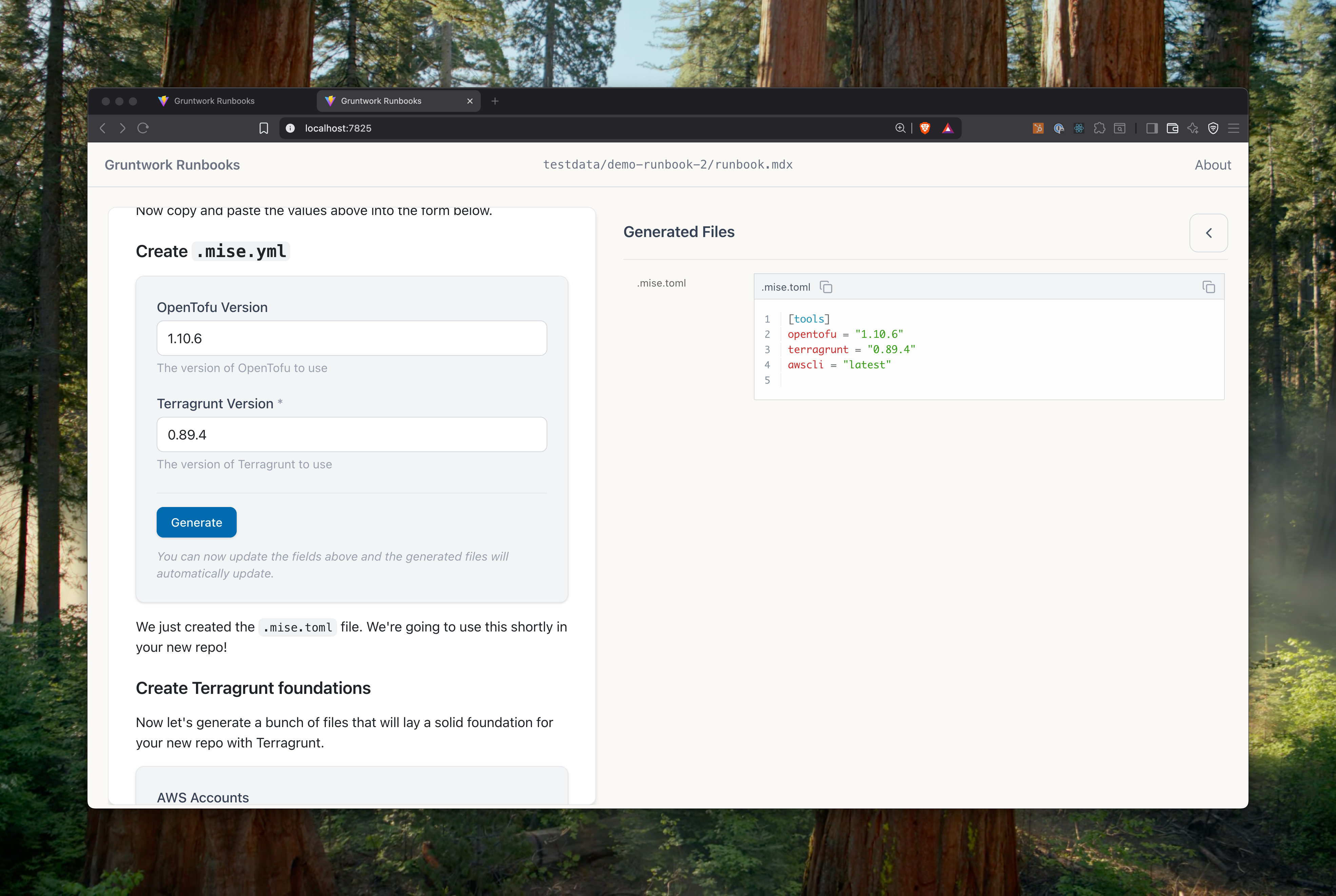
Note that as you type in the inputs, the file contents automatically update.
Now that you understand how Runbooks work, let’s learn about how this collection of functionality is useful in practical real-world scenarios.